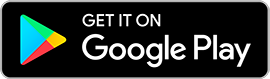While Windows-based machines often have a lot of options when it comes to hardware and software, users of Mac computers and Apple operating systems aren't so lucky. Thankfully, there isn't much need for anything else when using a Synology Drive.
What is the Synology Drive?
To put it simply, the Synology Drive is a network-attached storage (NAS) device that is compatibility with many different operating systems – including all of the latest desktop platforms for Mac computers. It effectively lets you create your very own, localized cloud server; and it's relatively easy to setup.
Using Shared Folders with Your Synology Drive
One of the most straightforward and efficient methods of connecting your Mac to your new Synology Drive is by using a shared folder on your desktop system. This gives you the convenience of storing files directly to your NAS without having to enter in your login credentials each and every time. In other words, it provides a streamlined experience that gives the appearance of a single, centralized drive – even if you are technically using an external NAS.
To begin, open Finder on your Mac system. Select "Go" from the menu bar on the top of the screen and then click "Connect to Server." Next, you'll be asked to enter the IP address for your Synology NAS along with the "afp://" prefix.
After connecting to your NAS, you'll be prompted for your DiskStation Manager username and password. Often referred to simply as DSM, this is a free utility that is included with every Synology NAS. If you haven't yet configured your username and password, you will need to do so via their official website.
Now that you've setup your DSM credentials and successfully used them to login to your Synology NAS, you can find your device in the "Shared" list of the Mac Finder window. From here, simply double-click on the shared folder to access or modify its contents.
Using the Synology NAS with Third-Party Software
In most cases, your Synology NAS device should be fully compatibility with any third-party software you can find for your Mac system. This includes many modern data backup and recovery solutions, which will generally give you the option to use your Synology NAS as a target drive for backing up or recovering your important files.
There are a number of benefits in using your Synology NAS to backup or restore data. For best results, however, it's recommended that you store copies of your most important files in several different locations. This is especially true if you are using your Synology NAS device on a daily basis or as your primary working drive. If it happens to fail for some reason, you'll still have copies of your most important files located elsewhere.
Regardless of exactly how you use it, the Synology NAS is a great way to increase the amount of overall storage capacity on your Mac system; and it's much easier to install than a brand new hard drive.
This article does not necessairly reflect the opinions of the edtiors or the management of EconoTimes



 One Percent Rule Checklist For Safer Forex Trading Risk
One Percent Rule Checklist For Safer Forex Trading Risk  Walmart International CEO Kathryn McLay to Step Down After Two and a Half Years
Walmart International CEO Kathryn McLay to Step Down After Two and a Half Years  Netflix Plans All-Cash Bid for Warner Bros Discovery Studios Amid Intense Hollywood Takeover Battle
Netflix Plans All-Cash Bid for Warner Bros Discovery Studios Amid Intense Hollywood Takeover Battle  Saks Global Files for Bankruptcy Protection Amid Mounting Luxury Retail Pressures
Saks Global Files for Bankruptcy Protection Amid Mounting Luxury Retail Pressures  China’s AI Models Narrow the Gap With the West, Says Google DeepMind CEO
China’s AI Models Narrow the Gap With the West, Says Google DeepMind CEO  Tesla, EEOC Move Toward Mediation in Racial Harassment Lawsuit
Tesla, EEOC Move Toward Mediation in Racial Harassment Lawsuit  China Considers New Rules to Limit Purchases of Foreign AI Chips Amid Growing Demand
China Considers New Rules to Limit Purchases of Foreign AI Chips Amid Growing Demand  Sanofi Gains China Approval for Myqorzo and Redemplo, Strengthening Rare Disease Portfolio
Sanofi Gains China Approval for Myqorzo and Redemplo, Strengthening Rare Disease Portfolio  Chevron Set to Expand Venezuela Operations as U.S. Signals Shift on Oil Sanctions
Chevron Set to Expand Venezuela Operations as U.S. Signals Shift on Oil Sanctions  TSMC Shares Hit Record High as AI Chip Demand Fuels Strong Q4 Earnings
TSMC Shares Hit Record High as AI Chip Demand Fuels Strong Q4 Earnings  BYD Shares Rise in Hong Kong on Reports of Battery Supply Talks With Ford
BYD Shares Rise in Hong Kong on Reports of Battery Supply Talks With Ford  Federal Judge Clears Way for Jury Trial in Elon Musk’s Fraud Lawsuit Against OpenAI and Microsoft
Federal Judge Clears Way for Jury Trial in Elon Musk’s Fraud Lawsuit Against OpenAI and Microsoft  TSMC Set to Post Record Q4 Profit as AI Chip Demand Accelerates
TSMC Set to Post Record Q4 Profit as AI Chip Demand Accelerates  Publishers Seek to Join Lawsuit Against Google Over Alleged AI Copyright Infringement
Publishers Seek to Join Lawsuit Against Google Over Alleged AI Copyright Infringement  Coca-Cola Shelves Costa Coffee Sale After Low Private Equity Offers
Coca-Cola Shelves Costa Coffee Sale After Low Private Equity Offers  BlueScope Steel Announces A$1 Special Dividend After Asset Sales
BlueScope Steel Announces A$1 Special Dividend After Asset Sales  Rio Tinto and BHP Agree to Explore Major Iron Ore Collaboration in Pilbara
Rio Tinto and BHP Agree to Explore Major Iron Ore Collaboration in Pilbara