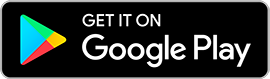Brave iPhone users have been enjoying the release of iOS 14 public beta over the past couple of months. Anyone who does it right and install it correctly should not face any major issues. To those interested, the process of installing joining the beta program is simple and it is free for anyone with a compatible device.
How to install iOS 14 public beta
It has been Apple’s annual tradition to let developers test the upcoming iOS update months ahead of its full release. This helps them determine the changes and updates they may need to deliver so their app can maximize the benefits of the improved iOS. But Apple has also been letting non-developer folks get into the program through a public beta.
It is then worth noting that there is a paid ($99) developer beta program that Apple offers to those who want to test forthcoming updates of iOS, macOS, iPadOS, watchOS, and tvOS. One of its advantages is getting the updates earlier than in public beta. Meanwhile, those who just want to experience the new features on iOS 14 before its fall release can do so by enrolling in the free public beta.
To start, open the Safari browser on the device to be enrolled in the beta program and sign up; those with existing accounts can just sign in. They will then have to input the Apple ID and password to join. New testers will be asked to read and agree to the Apple Beta Software Program terms and conditions. A screen showing the guide in testing public betas will appear and on its lower section press on the iOS tab, open the Get Started menu, and press on the button that reads “enroll your iOS device.”
Another screen should appear that has a “Download profile” option. Press that and choose “iPhone” if the public beta is to be installed on an iPhone device and “iPad” for an iPad device. Press “Allow” button to proceed. This will initiate the download of the profile configuration that will bring the iOS 14 beta update to the device.
In the Settings app, look for the “Profile Downloaded” option below the Apple ID line tap on that and then select “Install” on the upper right side of the screen. Tap the “Install” button once it pops up again and then press “Done” when the profile is finished downloading.
After this, a software update should become available. Start the download and install just like in normal iOS updates. This should complete the process of installing the free iOS 14 public betas on the enrolled device.
iOS 14 compatible devices and other reminders
While public betas are more stable than those meant for developers, it is still best to first backup the device’s files before joining the program. Even in public beta, the iOS 14 build will still be glitchy so do not panic when apps crash or some features malfunction; remember, this is not the full version of the OS update.
Compatible devices with iOS 14 include iPod Touch (7th generation), iPhone 6s series, the old and new iPhone SE, iPhone 7 and 7 Plus, iPhone 8 and 8 Plus, iPhone X, iPhone XR, iPhone XS and XS Max, iPhone 11, iPhone 11 Pro and Pro Max. The full version of iOS 14 will be released in the Fall.



 Trump Administration to Secure Equity Stake in Pat Gelsinger’s XLight Startup
Trump Administration to Secure Equity Stake in Pat Gelsinger’s XLight Startup  Vietnam’s Growing Use of Chinese 5G Technology Raises Western Concerns
Vietnam’s Growing Use of Chinese 5G Technology Raises Western Concerns  Apple Appoints Amar Subramanya as New Vice President of AI Amid Push to Accelerate Innovation
Apple Appoints Amar Subramanya as New Vice President of AI Amid Push to Accelerate Innovation  Senate Sets December 8 Vote on Trump’s NASA Nominee Jared Isaacman
Senate Sets December 8 Vote on Trump’s NASA Nominee Jared Isaacman  Apple Alerts EU Regulators That Apple Ads and Maps Meet DMA Gatekeeper Thresholds
Apple Alerts EU Regulators That Apple Ads and Maps Meet DMA Gatekeeper Thresholds  AI-Guided Drones Transform Ukraine’s Battlefield Strategy
AI-Guided Drones Transform Ukraine’s Battlefield Strategy  Sam Altman Reportedly Explored Funding for Rocket Venture in Potential Challenge to SpaceX
Sam Altman Reportedly Explored Funding for Rocket Venture in Potential Challenge to SpaceX  EU Prepares Antitrust Probe Into Meta’s AI Integration on WhatsApp
EU Prepares Antitrust Probe Into Meta’s AI Integration on WhatsApp  Intel Boosts Malaysia Operations with Additional RM860 Million Investment
Intel Boosts Malaysia Operations with Additional RM860 Million Investment  Baidu Cuts Jobs as AI Competition and Ad Revenue Slump Intensify
Baidu Cuts Jobs as AI Competition and Ad Revenue Slump Intensify  Anthropic Reportedly Taps Wilson Sonsini as It Prepares for a Potential 2026 IPO
Anthropic Reportedly Taps Wilson Sonsini as It Prepares for a Potential 2026 IPO  Quantum Systems Projects Revenue Surge as It Eyes IPO or Private Sale
Quantum Systems Projects Revenue Surge as It Eyes IPO or Private Sale  Apple Leads Singles’ Day Smartphone Sales as iPhone 17 Demand Surges
Apple Leads Singles’ Day Smartphone Sales as iPhone 17 Demand Surges  Morgan Stanley Boosts Nvidia and Broadcom Targets as AI Demand Surges
Morgan Stanley Boosts Nvidia and Broadcom Targets as AI Demand Surges  Hikvision Challenges FCC Rule Tightening Restrictions on Chinese Telecom Equipment
Hikvision Challenges FCC Rule Tightening Restrictions on Chinese Telecom Equipment  Samsung Launches Galaxy Z TriFold to Elevate Its Position in the Foldable Smartphone Market
Samsung Launches Galaxy Z TriFold to Elevate Its Position in the Foldable Smartphone Market  OpenAI Moves to Acquire Neptune as It Expands AI Training Capabilities
OpenAI Moves to Acquire Neptune as It Expands AI Training Capabilities